Hazelnut
the tube is one of mine
from October 2025
you can record my tubes if you wish on my blog
or by subscribing to my newsletter on simple request
by emailing me
You will find the original tutorial here :
This tutorial is a personal creation.
Any resemblance with another one would be only pure coincidence.
It is stricly forbidden to modify tubes, to change their name or take off the matermarks
To present them on your sites or blog,
To share them in groups,
to make a bank of images, or to use them on lucrative purposes.
Thank you to respect Veroreves’s work and the tubers work.
Don’t hesitate to warn me if you have any trouble with this translation
and I’ll try to fix the problem as quickly as I can
I worked with PSP2020 Ultimate
you can follow this tutorial with another version of PSP, but the result might be slightly different
Supplies
you will need a character tube and a nice colored image (not provided) with autumn colors
choose an image with yellow tones among other colors
Veroreves creates her tubes with remove.bg
duplicate all the tubes and work with the copies to preserve original files
place the supplies provided into the dedicated folders of “« My Corel PSP » general folder
double-click on the presets (if any) to install
save your work often in case of problems with your psp
don’t hesitate to change blend modes and opacities of the layers to match your personal colors and tubes
HINTS and TIPS
TIP 1 -> if you don’t want to install a font -->
open it in a software as « Nexus Font » (or other font viewer software of you choice)
as long as both windows are opened (software and font), your font will be available in your PSP
TIP 2 -> from PSPX4, the functions « Mirror » and « Flip » have been replaced by -->
« Mirror »has become --> image => mirror => mirror horizontal
« Flip » has become --> image => mirror => mirror vertical
Plugin needed
Graphics Plus
1 – the Background
1
open your image
edit => copy
2
open a new image => transparent => 900 * 600 px
selections => select all
edit => paste into selection
selections => select none
3
effects => image effects => seamless tiling => default settings
4
adjust => blur => gaussian blur => 25
5
effects => texture effects => Weave / gap color=> your BG color
6
effects => distortion effects => Polar Coordinates
7
image => mirror => mirror vertical
8
effects => geometric effects => Perspective / Vertical
9
edit => cut
10
enable the Selection tool / custom selection
edit => paste into selection
selections => select none
11
layers => new raster layer
enable the Selection tool / custom selection
edit => paste into selection
selections => select none 
12
effects => 3D effects => drop shadow => 0 / 0 / 100 / 40 / black
2 - The Hazelnut
1
highlight bottom layer
layers => duplicate
layers => arrange => bring to top
2
effects => geometric effects => Circle / tick « Transparent »
3
effects => geometric effects => Spherize / -100 / Ellipse
4
image => resize => untick « resize all layers » => 75%
5
effects => image effects => offset => H : 0 / V : -85 / tick « custom » and « transparent »
6
effects => 3D effects => drop shadow => 0 / 0 / 100 / 40 / black
7
layers => merge => merge visible
8
effects => plugins => Graphics Plus => Cross Shadow / default settings
you may adapt the value of « Intensity » to your colors
3 - THe Leaves Border
1
layers => new raster layer
selections => select all
copy / paste the border provided into selection
selections => select none
2
if you want to modify colors
use the plugin Adjust / Variations / Midtones
make one or two clicks on the color you want
3
effects => 3D effects => drop shadow => 0 / 0 / 60 / 20 / black
4 - The Leaves Mask
1
layers => new raster layer
selections => select all
copy / paste the border provided into selection
selections => select none
2
blend mode of the layer : Screen
3
if you want to modify colors
use the plugin Adjust / Variations / Midtones
make one or two clicks on the color you want
5 - The Character
1
copy / paste the character tube as new layer
resize if necessary
place properly
effects => 3D effects => drop shadow => 0 / 0 / 80 / 30 / black
6 - The Frame
1
image => add borders => tick « symmetric » => 40 px / color of your choice
selections => select all
selections => modify => contract => 40 px
selections => invert
edit => paste into selection
adjust => blur => gaussian blur => 25
3
effects => distortion effects => Spiky Halo
4
effects => edge effects => enhance more
5
selections => modify = > select selection borders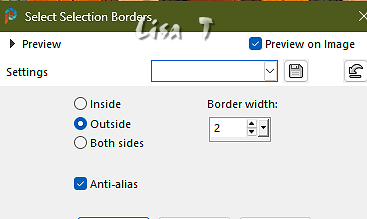
6
flood fill selection with the color of your choice
7
effects => 3D effects => INNER Bevel
selections => select none
8
apply your watermark or signature
write your licence number if you used a licenced tube
layers => merge => merge all (flatten)
save your work as... type .jpeg
Another version with one of my tubes

Don't hesitate to write to me if you have any trouble with this tutorial
If you create a tag (using other tubes and colors than those provided) with this tutorial
and wish it to be shown, send it to me
It will be a real pleasure for me to add it to the gallery at the end of the tutorial 

gallery
coming ▼soon


Aucun commentaire:
Enregistrer un commentaire
Merci de vos partages et envois. Votre tag et/ou vos commentaires seront publiés aussi vite que possible. Merci de votre patience et de votre compréhension